iPad
Open the Zoom app.
Tap Settings (gear icon).
Go to Meeting.
Toggle Use Original Sound ON.
Join a Zoom meeting.
Tap More (•••) in the bottom menu.
Tap Enable Original Sound.
✅ Make sure it says Original Sound: ON at the top-left of your screen.
iPhone
Open Zoom → Settings → Meeting.
Enable Use Original Sound.
In a meeting: tap More (•••) → Enable Original Sound.
✅ Look for “Original Sound: ON” at the top of the screen.
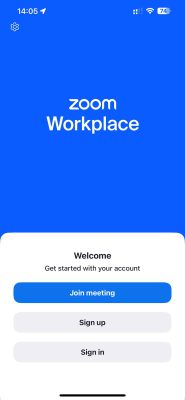
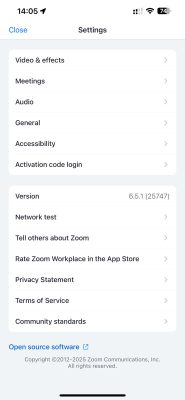
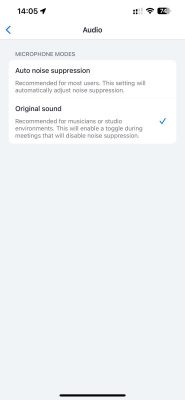
Android Phone/Tablet
Step-by-step:
Open Zoom → tap your Profile icon.
Tap Settings → Meeting.
Toggle Use Original Sound ON.
Join a meeting.
Tap More (⋮) → Turn On Original Sound.
✅ Confirm “Original Sound: ON” is visible at the top.
Windows Computer
Step-by-step:
Open Zoom desktop app.
Click Settings (gear icon).
Select Audio.
Scroll down to Music and Professional Audio.
Check:
✅ Show in-meeting option to enable “Original Sound”
✅ High-fidelity music mode (optional)
❌ Suppress background noise (optional – set to Low)
Join a meeting.
Click Turn On Original Sound in the top-left.
✅ It should now say “Original Sound: ON”.
MacOS Computer
Identical to Windows steps:
Zoom → Settings → Audio.
Enable:
✅ Show in-meeting option to enable “Original Sound”
✅ High-fidelity music mode (optional)
In the meeting, click Turn On Original Sound in the top-left.
✅ You should see “Original Sound: ON”.